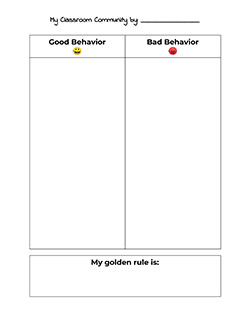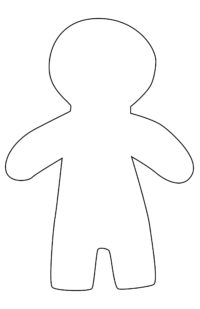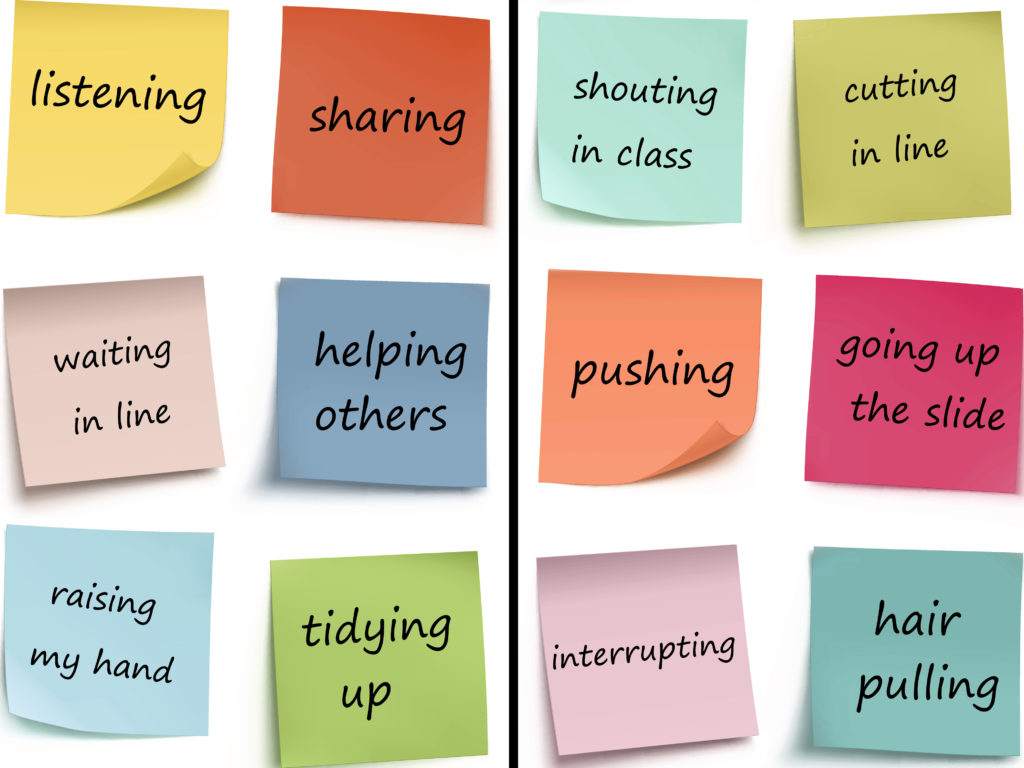PuppetMaster Lesson Plans / Classroom Climate
Grade:
Kindergarten – Grade 3
Lesson Objectives/ Instructional Outcomes:
- Students will be able to reflect on their goals for school
- Students will be able to use a graphic organizer to develop ideas further
- Students will be able to publish a multimedia project that presents their ideas

Common Core Standards:
ISTE Standards:
Relationship to Unit Structure:
To establish a healthy and mutually beneficial classroom climate, it is recommended best practice to incorporate student choice and ideas into the development of classroom rules and expectations. In this activity, students will discuss their own behavioral expectations for themselves and their classmates in an interactive multimedia project
Instructional Materials/ Resources:
- Follow the Rules Song by HeidiSong
- Materials for Self Portrait Puppet Craft
(See Tutorials & Printables section of this page) - Materials for Behavior Sorting Project
(See Tutorials & Printables section of this page) - PuppetMaster App
Anticipated Student Challenges:
- Students should be permitted to create their own puppets to reflect their identity, however if teachers feel students need more support, they can utilize our templates.
Day 1
Anticipatory Set:
- Follow the Rules Song by HeidiSong
- Discussion: What are some good classroom rules? (data collection or chalk talk)
Instruction & Lesson Activities:
(See Tutorials & Printables section of this page for details)
- Classroom Climate Brainstorm
- Puppet Party: Show kids how to make their own self portrait puppets and help them make them.
- Background Building: Sorting class behaviors – as a group, in smaller groups, or individually. Click here for a great example of this activity with manipulatives.
Closure:
Students share their puppet with their peers and describe how this reflects who they are.
Homework:
None
Day 2 / Day 3
Anticipatory Set:
Teacher reviews PuppetMaster App with students, showing an example of creating a puppet, background, and animation.
Instruction & Lesson Activities:
(See Tutorials & Printables section of this page for details)
Workshop:
- Puppet building in app
- Background building in app
- Script writing for PuppetMaster videos
- Creating PuppetMaster videos in app and exporting to photo library
Closure:
Theater: Students share their videos with their class or in small groups.
Homework:
None
Differentiation Strategies:
- This is a student-centered lesson that is based on student choice and self-perception.
- Students are invited to create their own puppet using found materials, drawings, or other craft products. Templates are available if necessary.
- Students can define their classroom behavior expectations using the manipulatives or by coming up with their own.
Assessment:
- Puppet
- Background Sort
- PuppetMaster Video
Self Portrait Puppet
Materials:
- Construction paper in range of skin tones
- Pipe cleaners, ribbon, or yarn in various colors for hair
- Colorful tissue papers or any colored paper
- Binder reinforcement stickers or googly eyes
- Markers, oil pastels, or crayons
- Recyclables e.g. magazines, bottle caps
- Buttons, stickers, anything decorative (optional)
- Glue
- Scissors
- Template below (optional)

Instructions:
- Draw a general outline on construction paper or trace our template, and cut out main shape. Then decorate as desired.
- Students should personalize with their design choices on the puppet’s appearance and clothes.
- Kids can also express likes and hobbies by adding items held in puppet’s hands.
- Make sure arms – and whatever they are holding – are separate from head and body, and none of these parts are obscuring each other.
- See video for example:
Sorting Classroom Behaviors
Instructions:
- Students can create a collage of sorted behaviors, good behaviors on one side and bad behaviors on the other.
- They can use manipulatives (e.g. pre-made index cards with images and text on them), or create their own. Provide the cards, markers, and stickers or printed out clip-art for kids to create and decorate cards with behaviors on them.
- The cards can be glued onto posterboard and hung up in class, or individually tacked onto a bulletin board. They could even just be arranged temporarily on a table or the floor. Students should photograph the result.
- For a quicker alternative, students can simply write the behaviors on the blackboard or whiteboard, or write them on post-it notes and stick them on the wall, and snap a photo.
Creating the PuppetMaster Animation
See video tutorial of setting up puppet and background in PuppetMaster app.
This example shows our Time Capsule project, where the background is a photo of school. For Classroom Climate, the process is the same but the background is a photo of the Sorted Behaviors instead.
Tips:
- You may find it useful to photograph the kids’ portraits and backgrounds with the device camera before even entering the PuppetMaster app. That way they are saved in your Photo Library for reusing or sharing.
- Try placing the artwork on the floor or low table, especially if still wet, so students can photograph from the top down and see the screen.
- You can mark the body parts with some overlap for a continuous look.
- Marking the body parts in the app doesn’t have to be perfect, you can always go back in and edit this later.
- Don’t forget to place the puppet joints in the right spot at the last step. The Auto-fit button give a good start but usually some adjustments are necessary, and then of course hit the Save button.
- If animating with motion capture (moving your body in front of the camera), make sure only one student is in the shot, and try for a plain background. Keep hair out of face, tucked behind ears. Student should speak loudly so device will pick it up.
- If animating with screen touch, don’t forget multi-touch – you can drag the whole puppet around with one finger, use another finger to move a hand, another finger to move the head, etc. So get in there with both hands and multiple fingers.
- Don’t forget to hit Export and save the animation, and let it finish. The saved video will be in your Photo library. You can upload it to Google Drive or anywhere else. You can even take the video into other apps, if you want to edit together several “takes” of the animation, or do any other types of video editing to it.
See video for animation process using motion capture and screen touch methods: