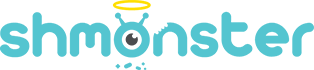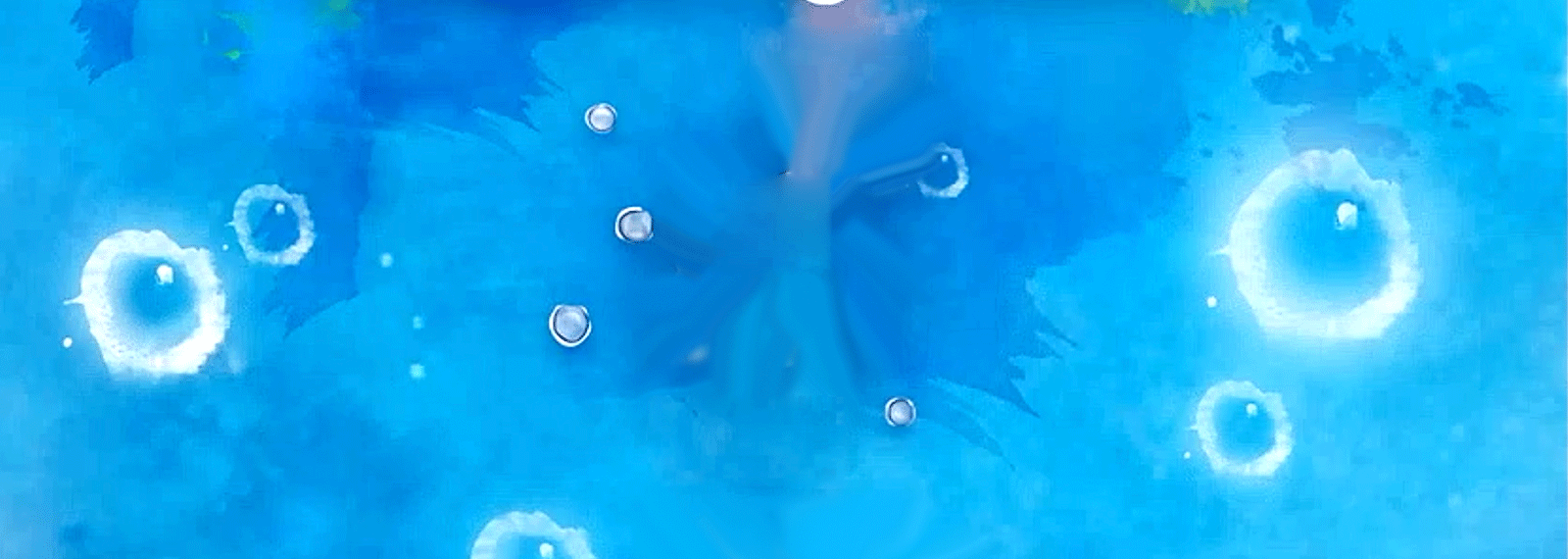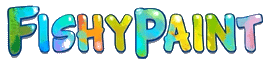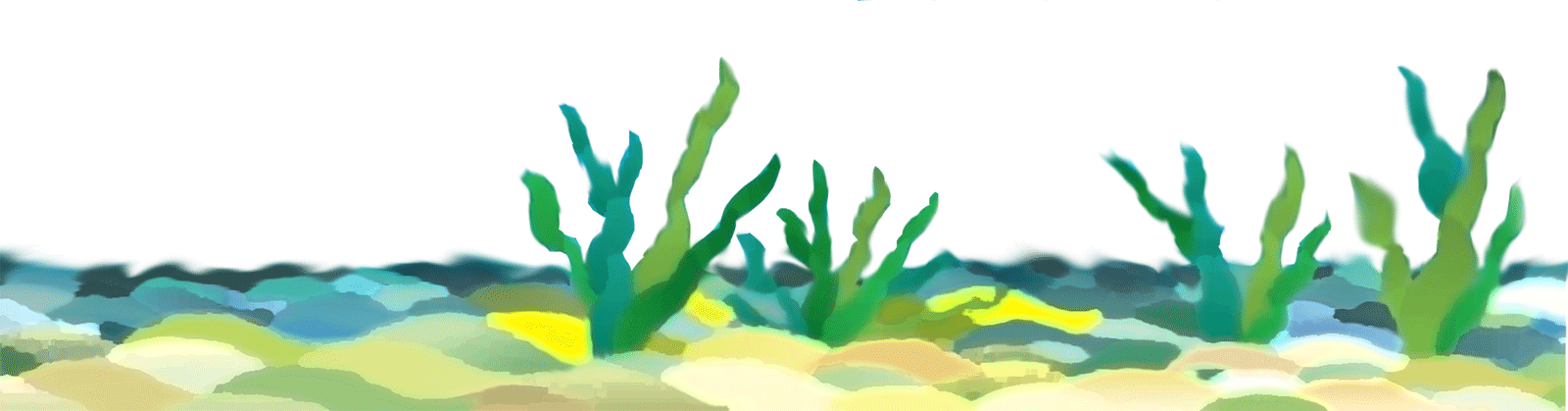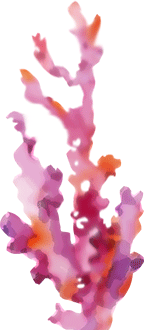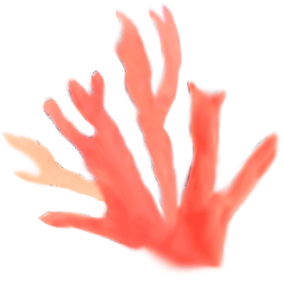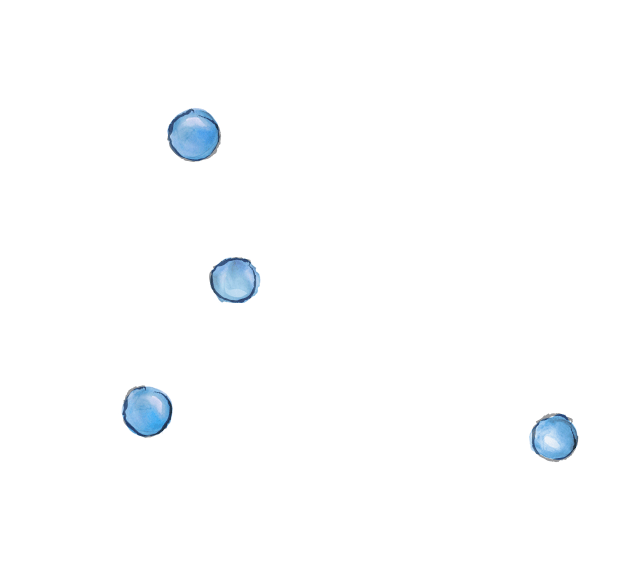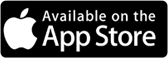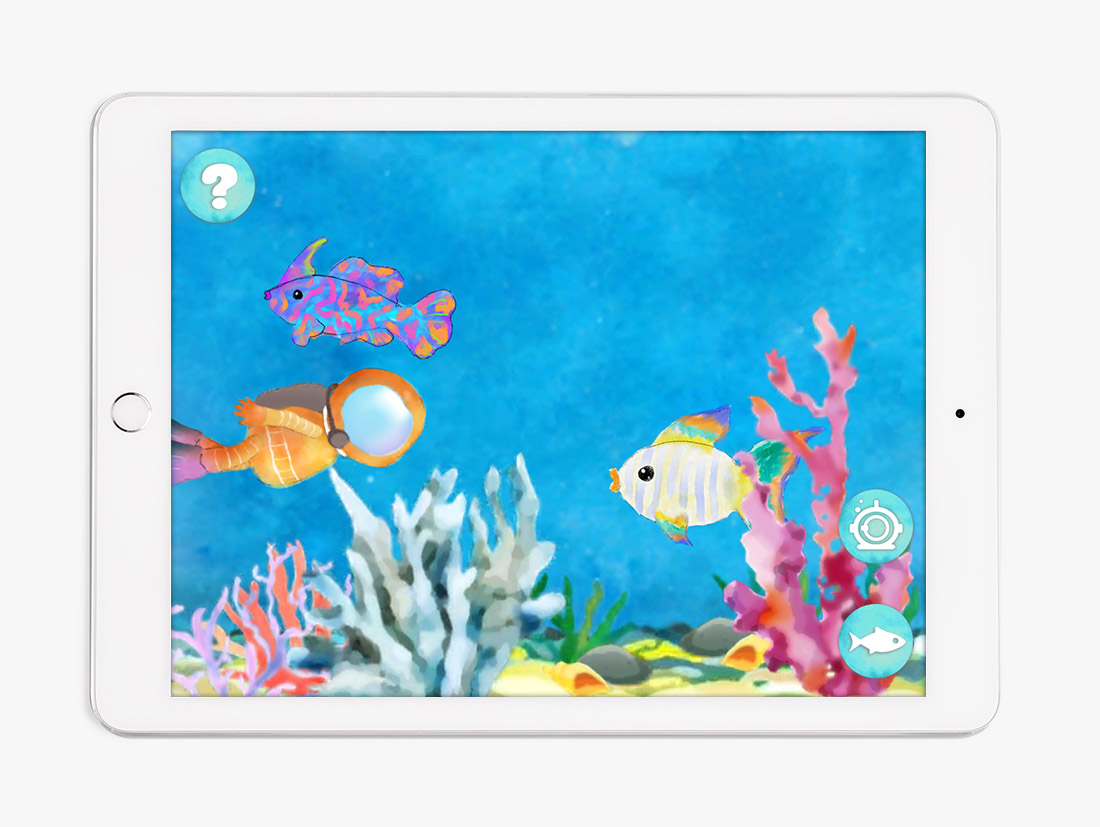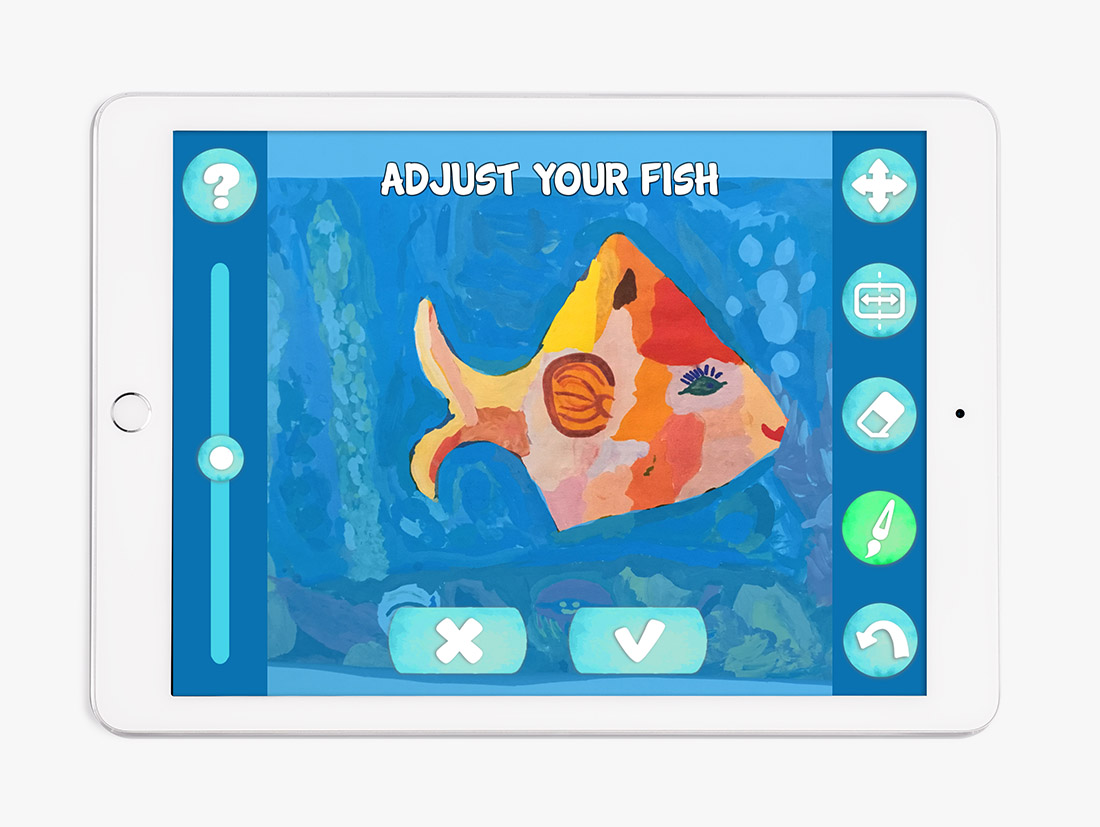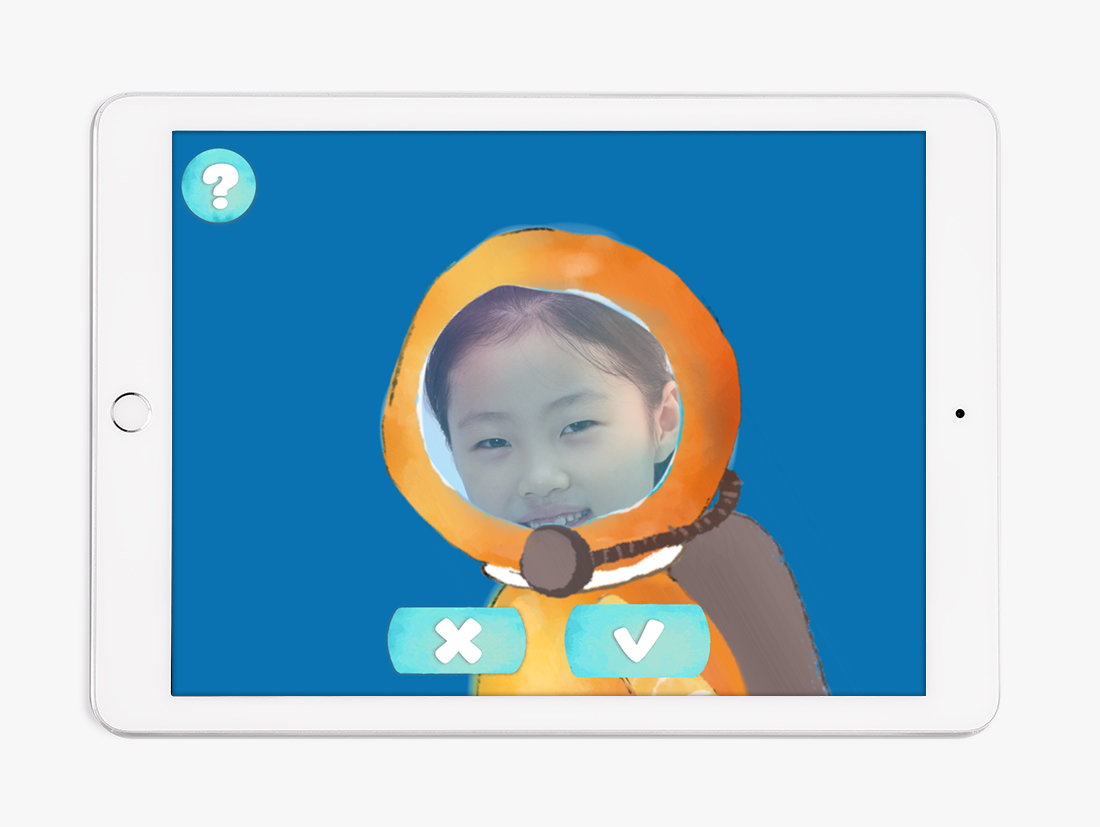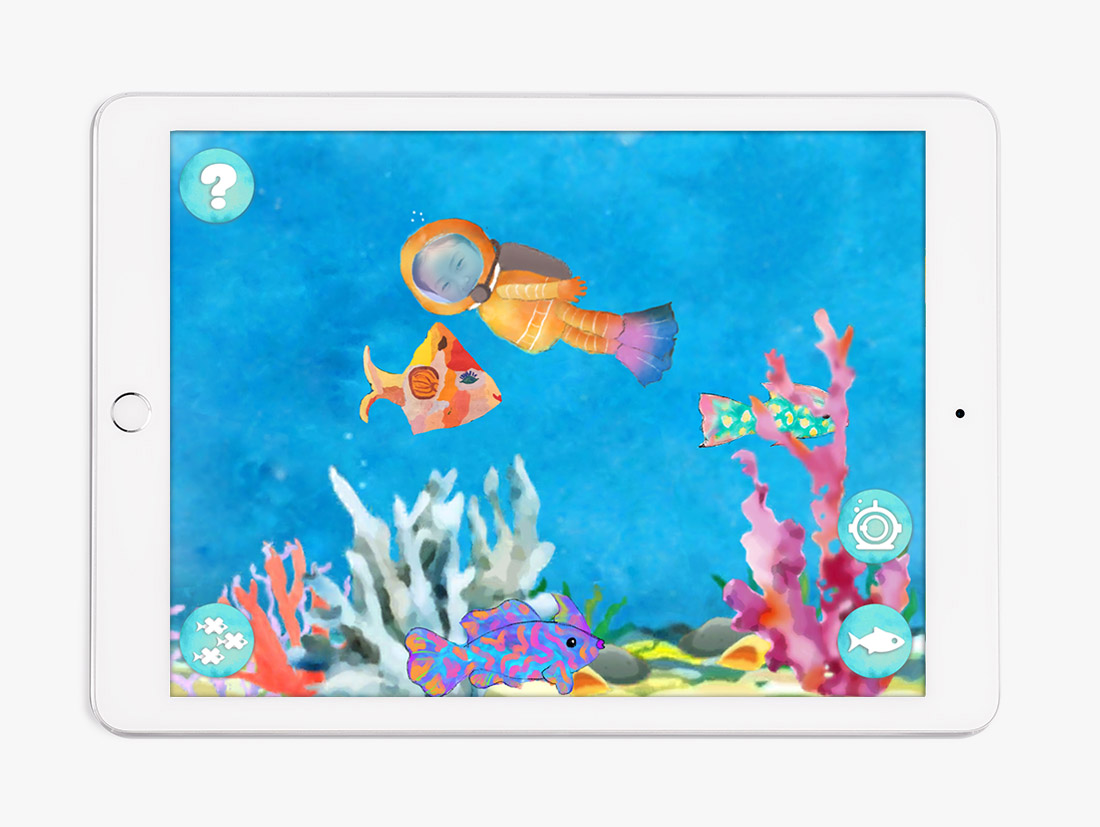FishyPaint
Your own artwork comes alive and swims in FishyPaint! Watch hand painted fish swim among the coral in this beautiful underwater world.
Add your own fish by photographing any drawing, painting, or anything you want to use as a fish. See it come alive and swim inside the app.
You can even add yourself as a diver! Swim together with your artwork in this beautiful underwater world.
Features
Support
Tap the Fish button in the bottom right corner, then tap the Camera button to photograph a fish or the Import Image button to choose an already saved image.
Listen, anyone can draw and everyone has creativity; we just have to connect with it.
Not sure where to start? Check out some books about fish or a local aquarium for inspiration. Search online for beautiful photos of fish. (If you’re a kid – make sure you have your parents’ permission to surf the web, or ask for their help.) Use paints or even stickers and glitter to do whatever you’re inspired to do.
Or create something completely abstract – scribbles and paint splotches are fine. Within the app, you can use the suggested fish shape to get a fish cutout of your abstract creation. Although we highly recommend that you use your fingers to try to make your own fish shape. It doesn’t have to be perfect. It’s art!
Sure! You’re free to put whatever you want into the app. Use your imagination.
To save a screen grab of your underwater scene:
- Press and hold the Sleep/Wake button on the top or side of your device.
- Immediately press and release the Home button.
- To find your screenshot, go to the Photos app > Albums and tap Camera Roll or Photo Library. You can then share it on the Shmonster Facebook Page or anywhere else you want. (If you’re a kid – make sure you have your parents’ permission or ask them to do it for you.)
- Tap the Record button at the top right. It will flash to indicate that everything is now being recorded. Audio from the mic is also recorded, so you can talk or sing, tell a story about your fish or talk in their voices.
- Tap the Record button again to stop. To find your screenshot, go to the Photos app > Albums and tap Camera Roll or Photo Library. You can then share it on the Shmonster Facebook Page or anywhere else you want. (If you’re a kid – make sure you have your parents’ permission or ask them to do it for you.) If you play it, you’ll notice the underwater sounds of the app are still there, in addition to your voice, while the animation plays.
Such a video could also make a great screensaver for your computer!