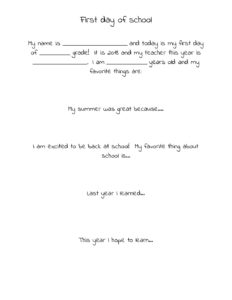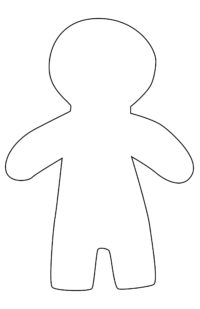PuppetMaster Lesson Plans / Time Capsule
It could be nice to revisit this project at the end of the school year, and reflect on how we’ve changed and grown during the year.
Grade:
Kindergarten – Grade 3
Lesson Objectives/ Instructional Outcomes:
- Students will be able to reflect on their goals for school.
- Students will be able to use a template to develop ideas.
- Students will be able to share information about themselves.
- Students will be able to publish a multimedia project that presents their sense of identity.

Common Core Standards:
ISTE Standards:
Relationship to Unit Structure:
This lesson will fit within the introductory phase of the school year. Each year our students grow by leaps and bounds, and it is important for us to capture that growth and development over time. This lesson allows us to capture those special moments as students set goals for themselves and capture who they are and what they hope to achieve.
Instructional Materials/ Resources:
- PuppetMaster App
- First Day of School Interview
- Materials for Self Portrait Puppet Craft (See Tutorials & Printables section of this page)
Anticipated Student Challenges:
- Students should be permitted to create their own puppets to reflect their identity, however if teachers feel students need more support, they can utilize our templates.
Day 1
Anticipatory Set:
- Teacher shares her/his PuppetMaster Time Capsule video
Instruction & Lesson Activities:
(See Tutorials & Printables section of this page for details)
- Interview: First Day of School
- Puppet Party: Show the kids how to make their own self portrait puppets, and help them make them.
- Background: Students photograph some part of their classroom or school as a background.
Closure:
Students share their puppet with their peers and describe how this reflects who they are.
Homework:
None
Day 2 / Day 3
Anticipatory Set:
Teacher reviews PuppetMaster App with students, showing an example of creating a puppet, background, and animation.
Instruction & Lesson Activities:
(See Tutorials & Printables section of this page for details)
Workshop:
- Puppet building in app
- Background building in app
- Script writing for PuppetMaster videos
- Creating PuppetMaster videos in app and exporting to photo library
Closure:
Theater: Students share their videos with their class or in small groups.
Homework:
None
Differentiation Strategies:
- This is a student-centered lesson that is based on student choice and self-perception
- Students are invited to create their own puppet using found materials, drawings, or other craft products. Templates are available if necessary.
Assessment:
- Puppet
- PuppetMaster Video
Self Portrait Puppet
Materials:
- Construction paper in range of skin tones
- Pipe cleaners, ribbon, or yarn in various colors for hair
- Colorful tissue papers or any colored paper
- Binder reinforcement stickers or googly eyes
- Markers, oil pastels, or crayons
- Recyclables e.g. magazines, bottle caps
- Buttons, stickers, anything decorative (optional)
- Glue
- Scissors
- Template below (optional)

Instructions:
- Draw a general outline on construction paper or trace our template, and cut out main shape. Then decorate as desired.
- Students should personalize with their design choices on the puppet’s appearance and clothes.
- Kids can also express likes and hobbies by adding items held in puppet’s hands.
- Make sure arms – and whatever they are holding – are separate from head and body, and none of these parts are obscuring each other.
- See video for example:
Photographing School Background
Instructions:
- Students should choose a spot they like at school or in the class and photograph it. Maybe the craft corner, or the library.
- Alternatively, they can create a drawing or painting of the classroom or favorite spot in school.
Creating the PuppetMaster Animation
See video tutorial of setting up puppet and background in PuppetMaster app:
Tips:
- You may find it useful to photograph the kids’ portraits with the device camera before even entering the PuppetMaster app. That way they are saved in your Photo Library for reusing or sharing.
- Try placing the artwork on the floor or low table, especially if still wet, so students can photograph from the top down and see the screen.
- You can mark the body parts with some overlap for a continuous look.
- Marking the body parts in the app doesn’t have to be perfect, you can always go back in and edit this later.
- Don’t forget to place the puppet joints in the right spot at the last step. The Auto-fit button give a good start but usually some adjustments are necessary, and then of course hit the Save button.
- If animating with motion capture (moving your body in front of the camera), make sure only one student is in the shot, and try for a plain background. Keep hair out of face, tucked behind ears. Student should speak loudly so device will pick it up.
- If animating with screen touch, don’t forget multi-touch – you can drag the whole puppet around with one finger, use another finger to move a hand, another finger to move the head, etc. So get in there with both hands and multiple fingers.
- Don’t forget to hit Export and save the animation, and let it finish. The saved video will be in your Photo library. You can upload it to Google Drive or anywhere else. You can even take the video into other apps, if you want to edit together several “takes” of the animation, or do any other types of video editing to it.
See video for animation process using motion capture and screen touch methods: